Integrating Karma on AngularJS Testing
In this article we will use Karma to run our Jasmine unit test that we created on Part 1 of this series. I recommend you to go through Part 1 before reading this article.
Karma is the test runner for test-driven development and continuous integration. I’ll walk you throught the basic proces to install Karma. Karma executes JavaScript code in browser. With help of Karma you can test against multiple browsers, locally or on continious integration server. We can enable Karma watch feature to run unit test when application code changes. Since we are using the Jasmine to write our Specs we need Jasmine-Core and Karma Jasmine plugin. In this article we will run our Specs on Chrome browser so we need Karma Chrome launcher plugin.
We will use NodeJS to install Karma
Run
npm init
Install
angularandangular-mocks
npm install --save angular angular-mocks
Using
npminstalljasmine-core,karma,karma-jasmine,karma-chrome-launcher
npm install jasmine-core karma karma-jasmine karma-chrome-launcher --save-dev
Install
karma-cli(with or without globally)
npm install -g karma-cli
# OR
npm install karma-cli
We can create the Karma Configuration file and write the content of configuration from scratch but Karma provides the option to run initialization steps.
karma init
# if install without global option
./node_modules/.bin/karma init
- Use
jasmineas testing framework. - Don’t use
requirejsfor now. - Use
chromeas testing browser. - At the prompt to define source file location, press Enter to accept the default option of an empty string.
- At the prompt to define file patterns to exclude, press Enter to accept the default option of an empty string.
- Enable
autoWatchfeature.
This will generate the karma.conf.js which is default Karma configuration file.
Let’s modify karma.conf.js to start testing. Karma needs access to angular.js and angular-mocks.js. Add the following line to karma.conf.js -> files section
files: [
'node_modules/angular/angular.min.js',
'node_modules/angular-mocks/angular-mocks.js'
]
Now we need to add our JavaScript and Specs file. To do so we can use glob pattern.
Update
filessection as below
files: [
'node_modules/angular/angular.min.js',
'node_modules/angular-mocks/angular-mocks.js',
'src/**/*.js',
'test/**/*Spec.js'
]
Your karma.conf.js should look somewhat like below
// Karma configuration
module.exports = function(config) {
config.set({
// base path that will be used to resolve all patterns (eg. files, exclude)
basePath: '',
// frameworks to use
// available frameworks: https://npmjs.org/browse/keyword/karma-adapter
frameworks: ['jasmine'],
// list of files / patterns to load in the browser
files: [
'node_modules/angular/angular.min.js',
'node_modules/angular-mocks/angular-mocks.js',
'src/**/*.js',
'test/**/*Spec.js'
],
// list of files to exclude
exclude: [],
// preprocess matching files before serving them to the browser
// available preprocessors: https://npmjs.org/browse/keyword/karma-preprocessor
preprocessors: {},
// test results reporter to use
// possible values: 'dots', 'progress'
// available reporters: https://npmjs.org/browse/keyword/karma-reporter
reporters: ['progress'],
// web server port
port: 9876,
// enable / disable colors in the output (reporters and logs)
colors: true,
// level of logging
// possible values: config.LOG_DISABLE || config.LOG_ERROR || config.LOG_WARN || config.LOG_INFO || config.LOG_DEBUG
logLevel: config.LOG_INFO,
// enable / disable watching file and executing tests whenever any file changes
autoWatch: true,
// start these browsers
// available browser launchers: https://npmjs.org/browse/keyword/karma-launcher
browsers: ['Chrome'],
// Continuous Integration mode
// if true, Karma captures browsers, runs the tests and exits
singleRun: false,
// Concurrency level
// how many browser should be started simultaneous
concurrency: Infinity
})
};
Run the
Karmato run the tests
karma start <file_name>
If you Karma configuration file name is karma.conf.js you can use karma start which will look for default file i.e karma.conf.js. If your configutaion file name is different you can issue the command and provide the file_name.
Of course if you didn’t install Karma globally you can run
./node_modules/.bin/karma start
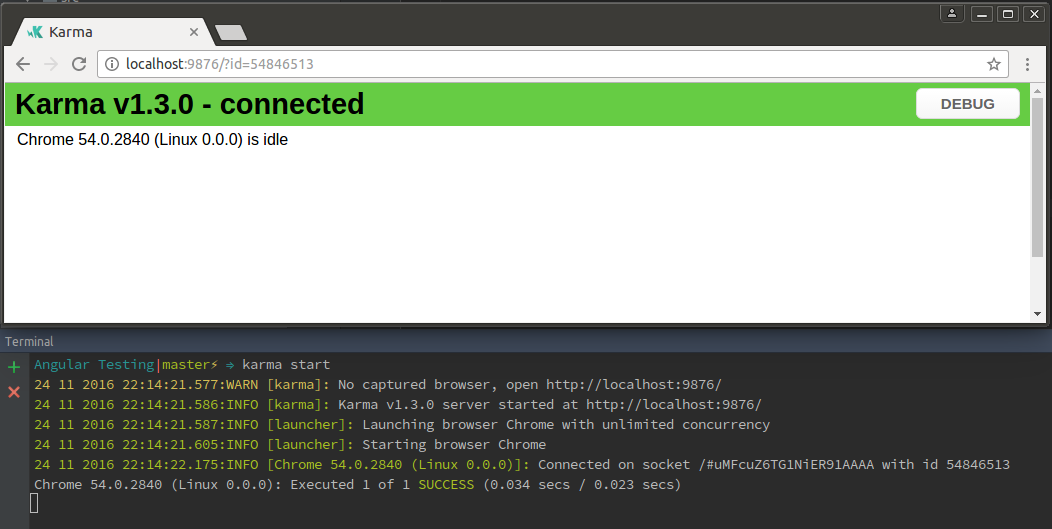
Well, in this article you learned about Karma and how we can use Karma to run our unit test. I’ll cover some other topics related to Angular Testing so stay tuned.